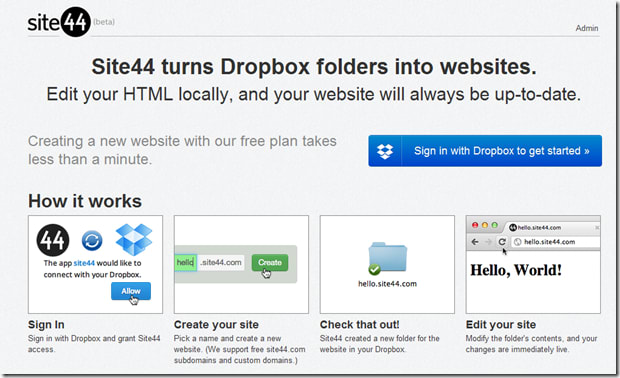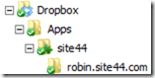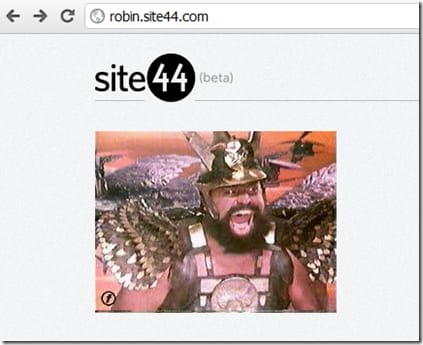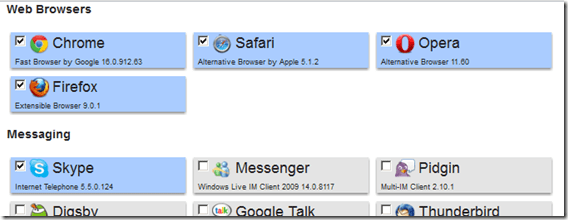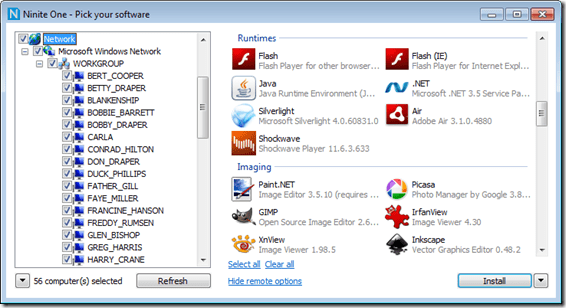Whilst I’ve been attempting to learn a new thing each month this year, I’ve been finding it really tricky to keep to the pretty loose schedule. As such, I though I’d try and note down every time a shiny new thing takes my interest, so that I have some idea why I’m incapable of completing a series of blog posts.
EC2 Issues
I’m really having problems with EC2 these days, and I’m constantly being dragged back into finding out what the problem(s) is/are..
Restarts don’t restart
Had to add entries into the rc.local to restart httpd and mysql, and also had to change the permissions on the file to allow it to be executed upon restart (sudo chmod 6755 /etc/rc.d/rc.local).
Instigator
— because the blog went down a couple of times and I didn’t notice!
Backups kill the site!
WordPress 2 DropBox – killed me. As does mysqldump in general.
DB backup
mysqldump --add-drop-table -u <username> -p <database> | bzip2 -czs > <db backup filename>.bz2
website backup
tar -cjf <site backup filename>.bz2 /var/www
Instigator
— wordpress kept telling me to upgrade to the latest version, but also had a big MAKE SURE YOU BACKUP FIRST warning; and the WordPress 2 DropBox plugin killed my EC2 microinstance.
WordPress: Alerting on high CPU usage
#!/bin/sh
#
# Script to check CPU usage and tweet me if it's over a threshold
#
if [ ` uptime | awk '{ print$10 }' | cut -d. -f1 ` -gt 50 ];
then
sudo python /home/ec2-user/tweepy/ec2Event.py '@rposbo LOAD: ' < /tmp/load
else
echo lo
fi
This totally doesn’t work! Uptime seems to happily report low CPU usage even when the site is dying. Maybe CPU is low and mem is high.. hmm.. may have to change that check.
Instigator
— attempting to backup wordpress keeps breaking my site, dammit!
logstash, graphite, statsd
Currently trying to get those three to work together and help me find out why the EC2 microinstance is so.. uh.. micro..
Instigator
— EC2 just keeps on dying and I need to find out why