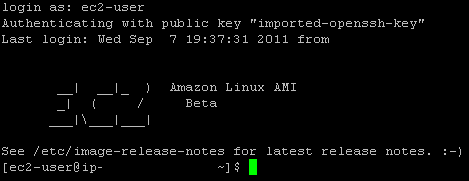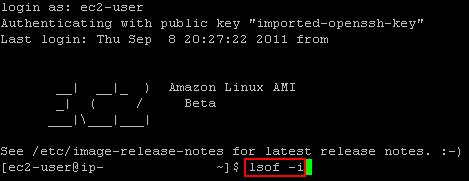Given how unstable the EC2 microinstance I use is, I wanted to be able to automatically restart the blog related services and alert me that a restart had occurred.
I decided to try and get the alert via a tweet and doing this is actually pretty easy. All it consists of doing is:
1) Register a Twitter app at dev.twitter.com
2) Set up a new Twitter account for your tweets to come from
3) Authenticate your new account with your new app
4) Configure something to use your app to send tweets from your new account
Luckily, this has all already been done by someone much cleverer than me, so I copied them! Have a look at this blog post by Jeff Miller explaining how to use the python Twitter API script Tweepy.
My EC2 instance already had python installed so all I needed to do was install git, get the tweepy code from the github repo here (the location of the github repo in the article is incorrect, so a little googling helped me find the correct location), and follow the instructions exactly!
Essentially this consisted of:
sudo yum -y install git sudo git clone git://github.com/tweepy/tweepy.git cd tweepy sudo python setup.py install
Then follows some copying and pasting of auth keys and urls to end up with a nice script on the EC2 instance which was authorised to send tweets from my new twitter account, @rposboEC2.
All that was left was to link this into the startup script:
sudo nano /etc/rc.d/rc.local
by adding in a new line at the end and set the status to include my own twitter account so I see it as a mention and will therefore also receive an email alert automatically:
sudo python /home/ec2-user/tweepy/ec2Event.py '@rposbo EC2 microinstance event raised: Restarted'
Done! Firing off this script now restarts Apache and mysql and sends the tweet below: